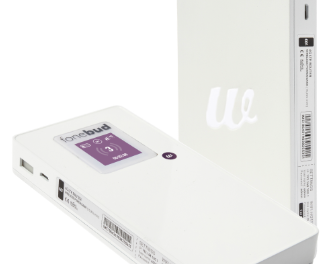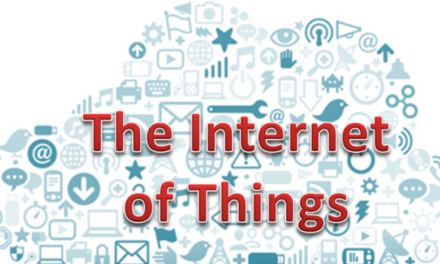Ever since Google’s Pixel 2 XL came out there’s been a lot of buzz about OLED (Organic Light Emitting Diode) displays. Some, if not all of the Pixel 2 XLs were found to be prone to an image retention problem known as “burn-in”.
What you may not have heard is that burn-in is a problem that has existed since the very first OLED phones came out in 2008, and can potentially affect any OLED screen to this day.
Let’s explore what causes burn-in, what it looks like, and some ways to prevent it.
Identifying Burn-in
The cause of burn-in on OLED displays is simple. Each of the millions of pixels on an OLED screen has a finite life; as they wear out over time, the maximum brightness decreases.
For the most part, when you use your phone, the image is constantly changing while you watch videos, look at pictures, open messages, etc. All of the constant changes to your screen’s image tend to “average out” over time, and the pixels wear out evenly as a result. Because of this, the subtle decrease in brightness over time isn’t noticeable since the entire display is still uniform.
There are portions of the display however, that don’t get used as frequently, and as a result, don’t wear out at the same rate as the rest of the screen. The best example of this is the notification bar at the top of the screen. This part of the screen is mostly a static black row, so the pixels don’t light up, wearing out more slowly than the rest of the screen.
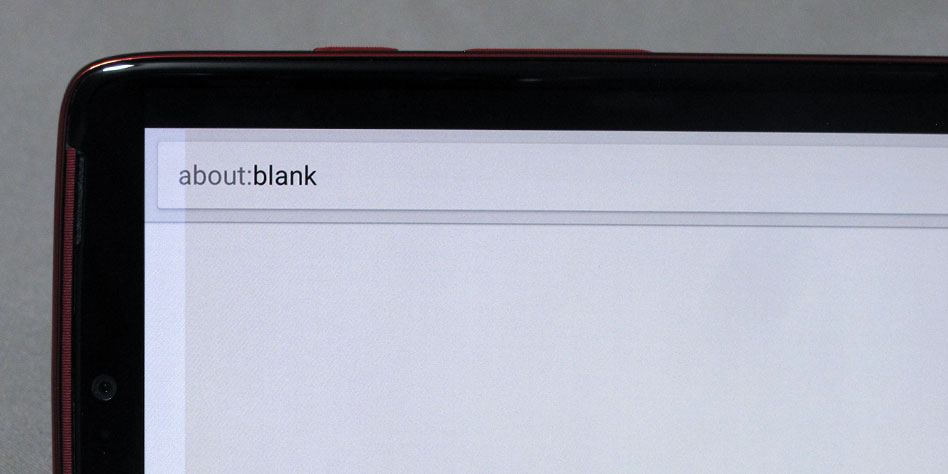
Notice the lighter portion on the left edge of the screen. Since this area is normally used to show the (black) notification bar, the pixels haven’t worn out as much and are brighter than the rest of the screen.
Ways to prevent Burn-in
At this point, burn-in seems to be an inevitable side effect of having an OLED display. Luckily, there are some ways to mitigate the effect and prolong the life of your display
1. Turn down your brightness
I know, you love looking at a super bright display, but the brightness of your screen is actually the number one factor in how fast it wears out. Turn down the brightness to the lowest comfortable level and you’ll maximize the life of your screen (and save a ton of battery life while you’re at it).
2. Move your phone around
When you’re using your phone in landscape mode, try flipping it 180 degrees every so often. This will prevent the status bar from appearing on either side of the screen for too long and prevent burn in on the sides of the screen.
Unfortunately, this won’t help with the top of the screen in portrait mode, as most phones don’t auto-rotate the screen upside down in vertical orientation.
3. Turn off ambient display
If you have a a newer phone with an always on display, turn this feature off if you start to notice the persistent clock image lingering on the display.
Luckily this shouldn’t be an issue in most cases; manufacturers are smart enough to lower the brightness of the ambient display, and slowly shift the image to prevent burn-in.
4. Maximize videos
Newer phones with a 18:9 aspect ratio will display letter boxing when playing standard widescreen videos. Enlarging the video will fill the screen, as well as giving those outer pixels a much needed workout to avoid burn in.
5. Invert your display
This one may sound silly, but you can usually reverse your screen image by going into accessibility options (look for “Invert colors” or “Negative colors”). Some newer phones will have a quick toggle available in the status bar as well.
The next time you’re reading an e-book at night, try reversing the display. It will be easier on your eyes, and the reversed image will counteract burn in on the top and bottom of your screen.