If you’re in the market for a new digital graphic drawing tablet and you’re also not a millionaire you might be looking towards smaller, less expensive brands to satisfy the artist’s urge inside of you.
I’d run into an issue after plugging in my old Wacom Bamboo Fun after a while of not using it. I’d suddenly rekindled my passion for creating art but my Bamboo graphic tablet could not have been more against me. First, all of the buttons had lost their functions. Second, pressure sensitivity was non-existent and any attempt to reinstall the drivers ended in vain by simply resulting in the exact same issues.
Looking around for replacements I came to realize that for somebody like me who draws for hobby, a lot of the big name brands were way out of my price range. Most of the more affordable brands had questionable ratings and reviews, suggesting their business was hit or miss and I wasn’t comfortable with the gamble. Then I happened upon a brand called XP-Pen. Their prices were extremely affordable and their feedback was amazing. After a week of research I decided to buy myself a graphic tablet from their Art Deco line.
XP-Pen sells more than just graphic drawing tablets, too. They have product lines of display tablets (think of a full screen monitor you draw directly on) and other accessories to aid digital artists. They started in Japan in 2005 and built their brand in also China and Taiwan and have recently started to expand to other countries (such as the US) in the last seven years. They claim to be about making quality products and from far away it looked like they were truthful so I was confident in my purchase. It arrived in very stylish packaging that felt far from cheap.
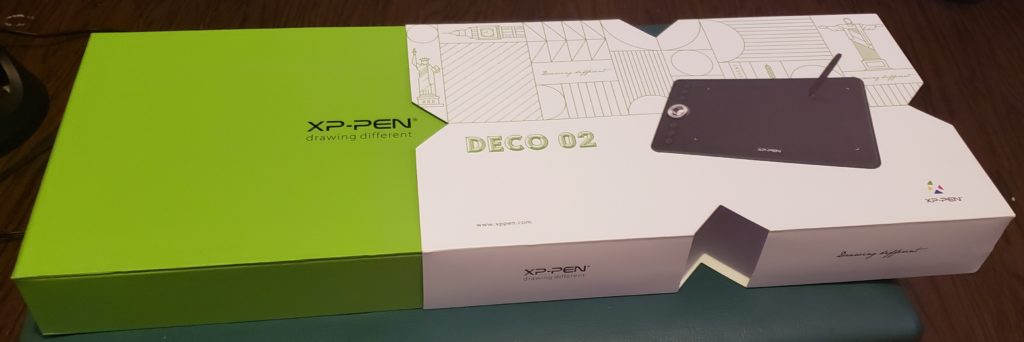


When I was researching for new graphic tablets I was surprised to find out that most other brands have pens that require charging or the use of batteries. The Art Deco 2 by XP-Pen uses neither (just like I like them). It also comes equipped with an eraser end, another surprisingly uncommon design for graphic tablet pens. Some of the initial reviews I saw complained that the button on the side of the pen was hard to find because it was flush with pen. I can see where they’re coming from and why it might be inconvenient but as someone who owned a phone from the Samsung Note series (the pen button is also flush with the body), I didn’t find the button placement to be all that troubling. The pen comes with its own case and replacement tips. The case for the pen is a life saver, or at least a pen saver. I no longer have to worry about where I leave my pen or where to find it the next time I go to draw.
The Art Deco 2 seemed to be the perfect tablet I’d been searching for. Its pen fit all of my requirements and the tablet itself was rather large (10 x 5.63in drawing area) compared to my last one. It also has six hotkeys that can be programmed to mimic any key or key combo to create ease of access. I have mine set to keys such as space, z, and ctrl+z which allow me to move around my canvas, open my quick color and brush wheel, and undo brush strokes respectively. Not only can you change them to whatever your heart desires but you can set them to change when being used in different programs. The buttons’ placement might seem problematic for you if you’re a lefty but don’t fret! Left handed mode can be selected in the graphic tablet settings menu. This flips the drawing surface’s orientation, as well as moving all the hotkey buttons and scrolling wheel to the right side, leaving the left wide open for your hand and pen.

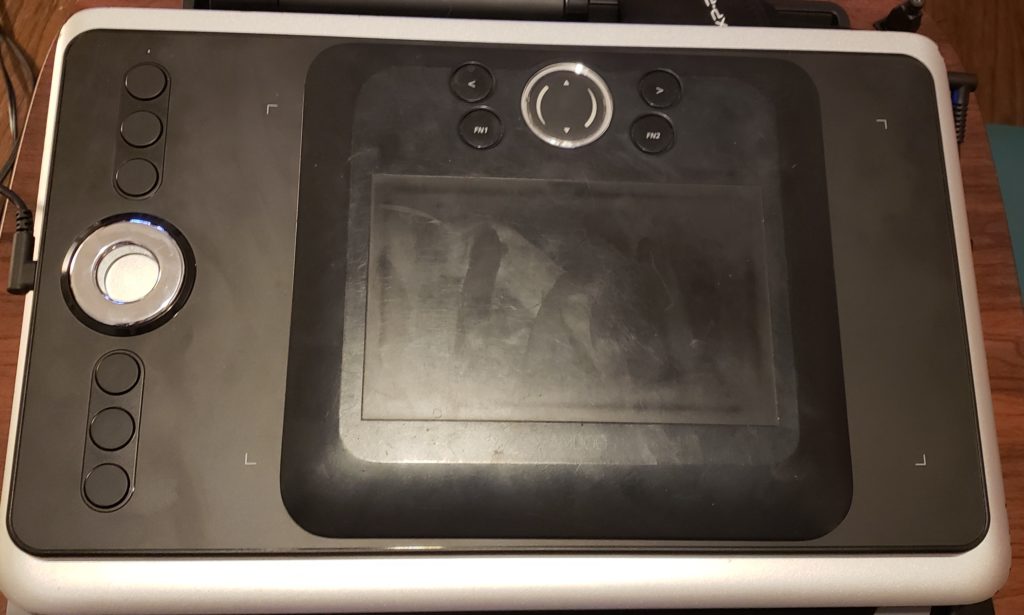
The scrolling wheel is a must-have feature. In my basic graphic tablet ignorance before XP-Pen I didn’t realize the wheel could be used for multiple functions. Zoom in and zoom out where the only function I expected of it until I realized it could be used for more. The bottom button (or top for left hand) on the hotkey line can be set to act as a trigger for the different functions of the wheel. I have mine set to alternate between two helpful tools; zoom and change brush size. When I first came across the Art Deco 2 and saw that weird green THING I thought I was never going to use it. I definitely thought I was going to take it off, place it to the side, and forget about it. I’m glad I didn’t. That weird green knob is extremely helpful. Its wide area lets me use any finger I need to on any part of it to make scrolling easier. Plus it’s kind of squishy and fun to touch.

While reading reviews I noticed the XP-Pen software was rumored not to work so well with certain free digital art software, specifically the program I had been learning to use the last few months. I’ve run into a few issues with the program and the tablet clashing codes and causing minor inconveniences like a button being left pressed on screen after I release it physically. These issues don’t seem to show up on non-specifically named programs. Even with the problems with the free programs it still works well enough for me to create content.
Now the important part: how much did I pay for it, right? Well, at the time I ordered mine it sold retail for $110 (holiday prices right now are $90!). I found it on Amazon, just shipped from the XP-Pen’s american distributor instead. Instant price drop to $80. Then Amazon was having some sort of sale and I ended up snagging it for a total of $72.
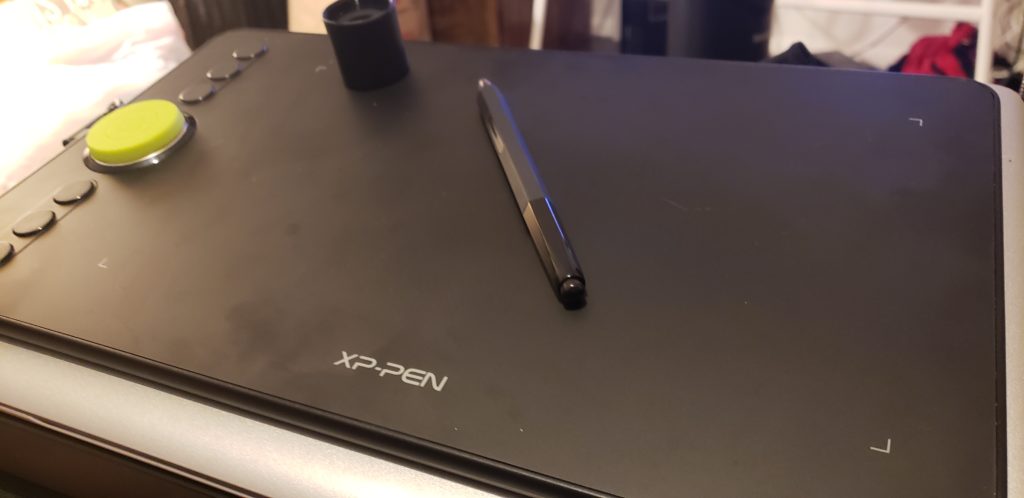
After using this tablet and even just holding it in my hands I knew I should have paid a lot more that what the retail price was. It’s nice, solid equipment that doesn’t feel cheap by any means. XP-Pen says they try for quality and after using the Art Deco 2 I believe them. If I ever feel like getting an upgrade I will be returning to XP-Pen for reliable equipment and extremely low prices.











some times its a pain in the ass to read what blog owners wrote but this internet site is rattling user friendly! .